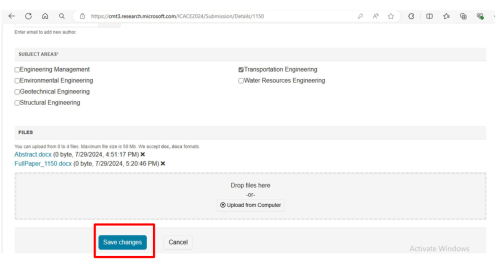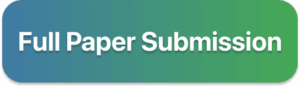Full Paper Submission & Submission Guideline
The collection of papers will be done through The Microsoft CMT.
To access the link, participans must have The Microsoft CMT Account.
Acknowlegment:
The Microsoft CMT service was used for managing the peer-reviewing process for this conference. This service was provided for free (http://cmt3.research.microsoft.com/About).
The Microsoft CMT system will only manage the article lifecycle. Other aspects of the conference (e.g., registration) will be managed through different online systems. This official page will provide the most current information about all aspects of the conference.
The CMT conference management system has many similarities with other similar systems (Easychair, EDAS, etc.), and you can use it for the first time without issues. We have prepared a tutorial to help you learn how to use it for our conference below.
Log In Account
Go to this webpage: https://cmt3.research.microsoft.com/STKSR2025
The CMT system will display a login dialog. Make sure the conference is correctly.
Log in to the Microsoft CMT platform using your credentials. identified as “Soehadi Reksowardojo International Seminar”:
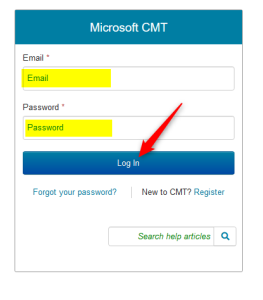
Conference Selection
- Most users access CMT Conferences with a link provided by the Chair in the Call for Papers. Click on the link or copy it and paste it in a browser. If you do not have a link from a Chair or Call for Papers, you may search for the conference in CMT.
Search for the Conference
- Log into CMT and click on All Conferences to search for the Conference to which you will submit your paper.
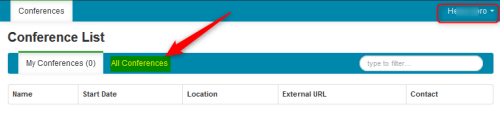
- Use the filter field in the upper right to search for “STKSR 2025″.
- Once you find the “STKSR 2025″, click on the “STKSR 2025″ Name link.
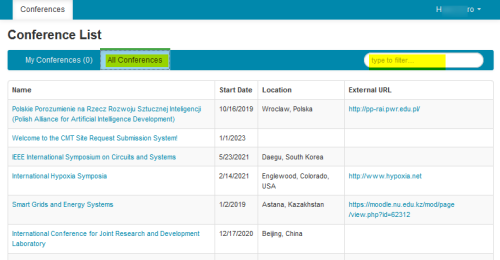
Edit Your Submission
01. Locate the submission ID associated with your abstract.

02. Click on the “Edit” option for that submission.
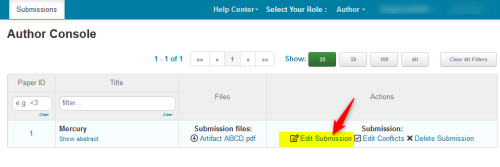
Upload Your Full Paper
01. In the submission editing interface, you’ll find an option to upload files.
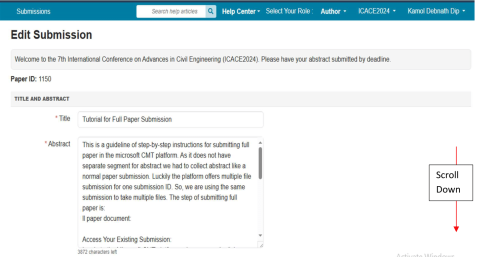
02. Upload your full paper document.
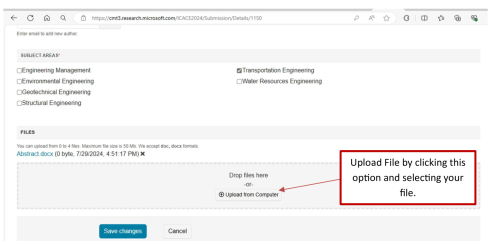
03. Name the document as follows: Fullpaper_paperid.docx, where “paperid” represents your submission’s unique identifier.
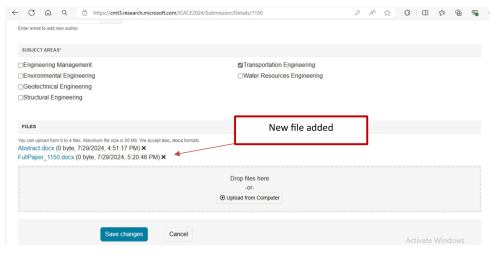
Submit the Changes:
- After uploading the full paper, review your submission details.
- Confirm that both the abstract and full paper are correctly attached.
- Save your changes.